Setup Development Environment
Setting up your development environment
Download and install .NET 5 SDK Download .NET (Linux, macOS, and Windows) (microsoft.com)
This is the runtime, development kit (compiler, etc) that is used to build Avalonia applications.
Install Avalonia Templates
Run the command
dotnet new -i Avalonia.Templatesfrom the command prompt on your machine.The output will look similar to this.
$ dotnet new -i Avalonia.Templates
Determining projects to restore...
Restored /Users/danwalmsley/.templateengine/dotnetcli/v5.0.200/scratch/restore.csproj (in 706 ms).
Templates Short Name Language Tags
.....
Avalonia Resource Dictionary avalonia.resource ui/xaml/avalonia/avaloniaui
Avalonia Styles avalonia.styles ui/xaml/avalonia/avaloniaui
Examples:
dotnet new mvc --auth Individual
dotnet new mstest
dotnet new --help
dotnet new avalonia.mvvm --help
Download and install Rider: The Cross-Platform .NET IDE from JetBrains
Rider will give you the very best development experience available for Avalonia. It is available for Windows, Linux and macOS
Install the Avalonia Plugin
Once Rider loads you will see the Welcome Screen. Click the
Configuredropdown and selectPlugins.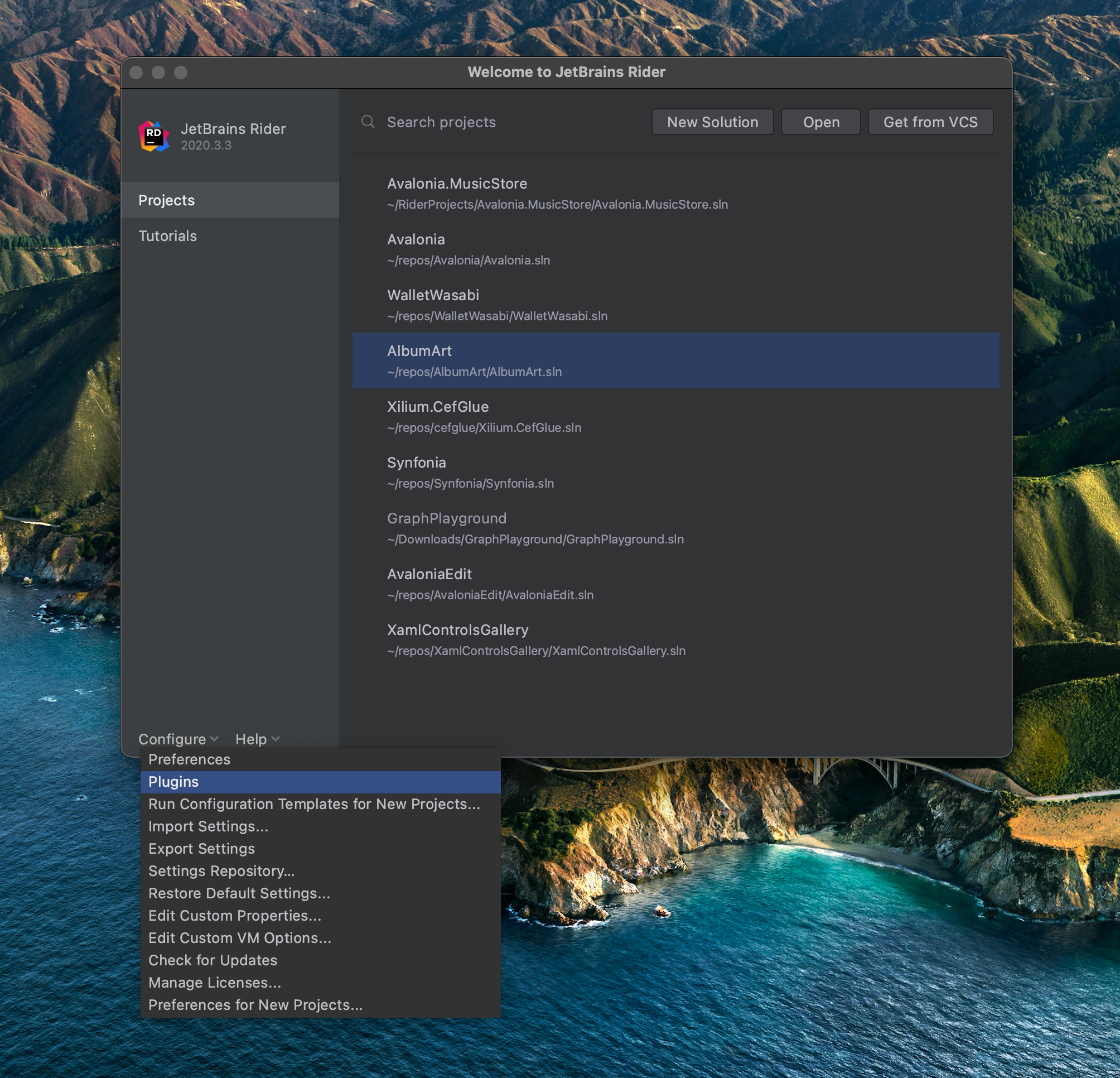
A new Preferences Screen will open up. Click the Settings icon as shown and select Manage Plugin Repositories...
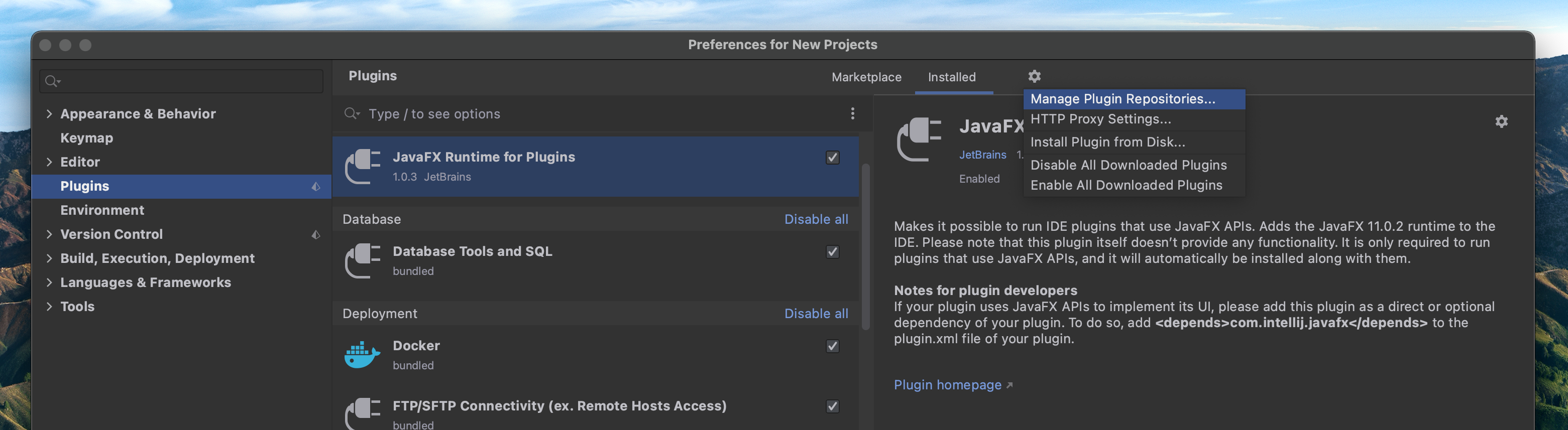
Click the + icon and enter the URL https://plugins.jetbrains.com/plugins/dev/14839then click OK
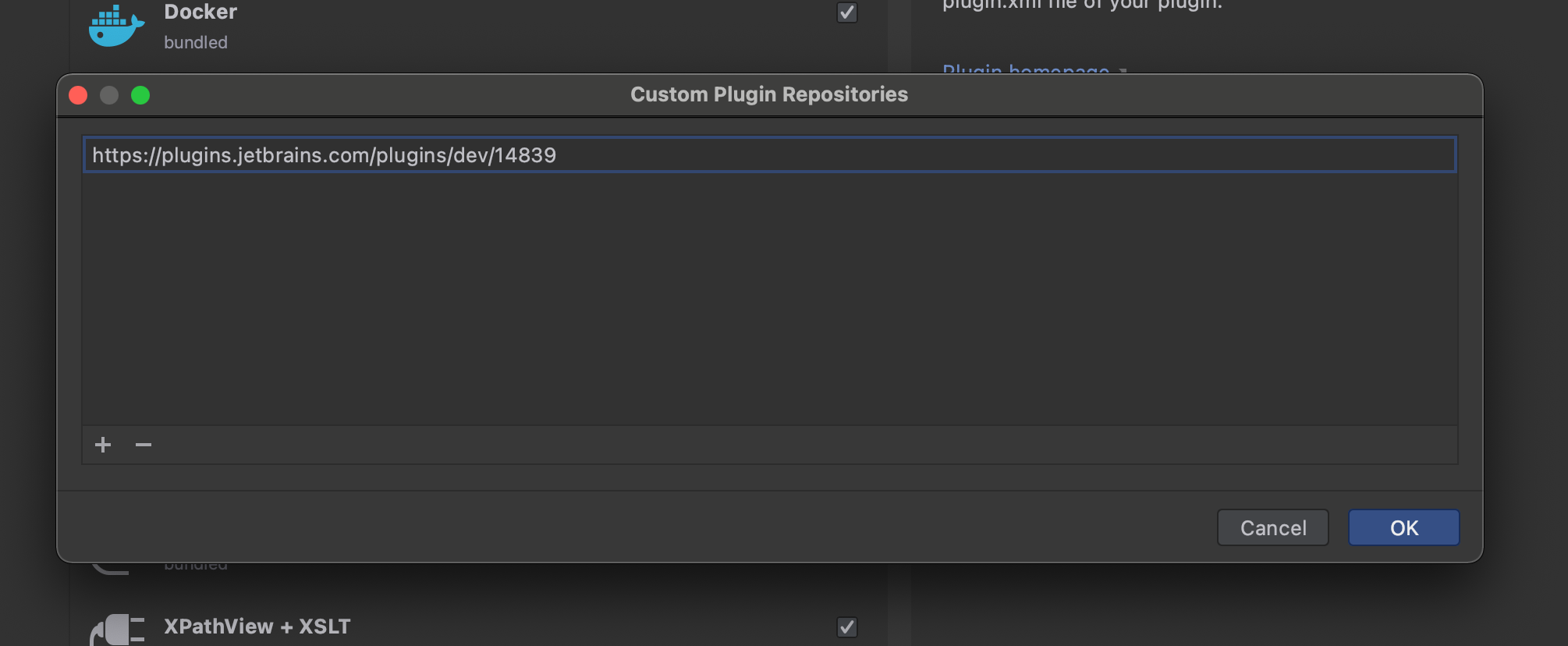
Now click on the Marketplace tab and search for Avalonia. Select AvaloniaRider and click Install then once that's done, click the Restart IDE button that will appear.
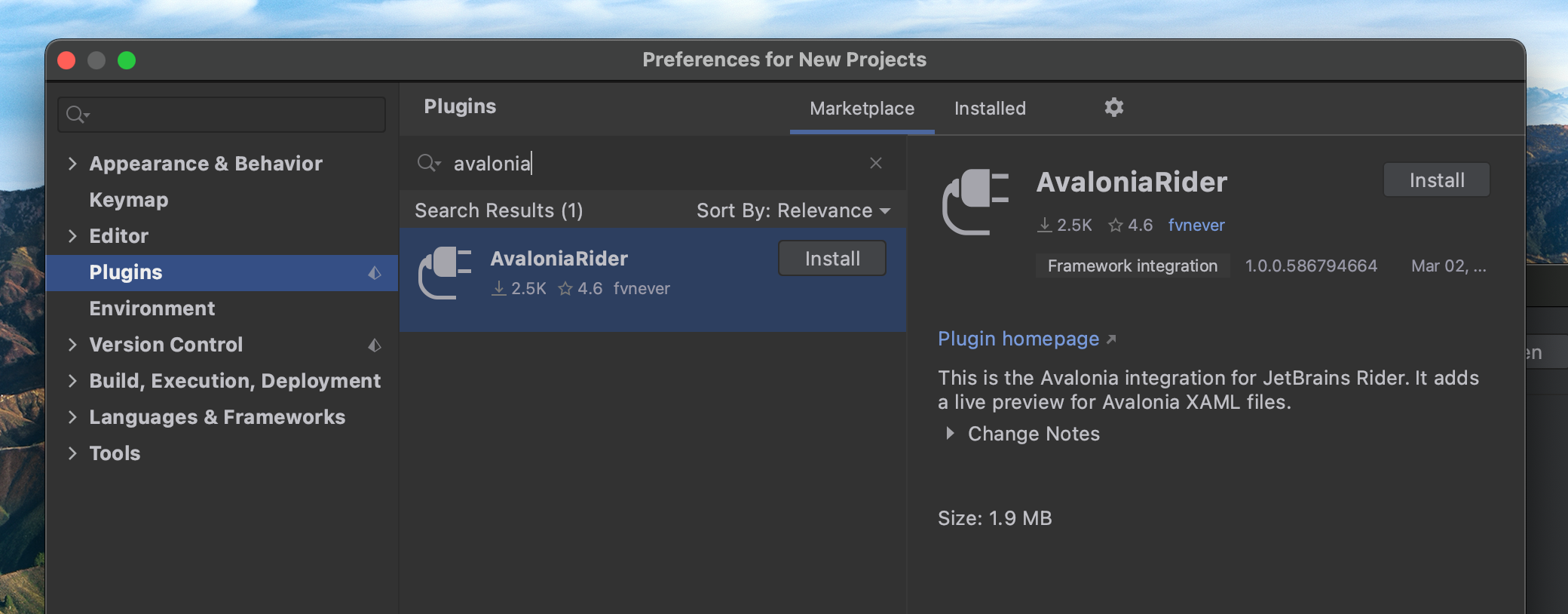
Now Rider should be ready to develop Avalonia applications.